How do you backup all your websites on your hosting server? Chances are that you are relying on your hosting provider to backup your site, and probably even have no idea if your site is properly backed up. Complete site backup is important to restore your site in case your site is hacked or there is some other issue that needs a server format.
Server backup
WHM control panel in your hosting account provides an easy way to backup your entire site and system files easily, on a regular basis and in a safe manner. The option will be available for webmasters managing dedicated and VPS servers and having root access. It ensures that your entire server is backed up on a daily, weekly and monthly basis. Here is how to set it up in WHM.
Log in to WHM as root > Go to Backup > Go to ‘Backup configuration‘. Here you can change the global settings for backup on your server and enable compressed backup files.
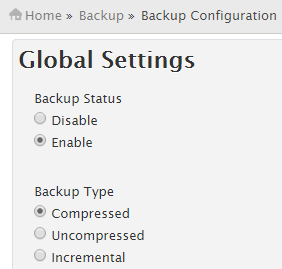
You can choose the scheduling and retention time of these files – which means you can decide whether to back up on a daily weekly or monthly basis and how long and how many copies of these files you want to keep.

You can backup the users accounts and their system files, as well as the databases.

Configure backup directory
The place used to these backup files on your server is the most important decision to make. Typically the WHM backup configurations tool will backup the files in a folder called/backup which will be located outside the/home folder where all your files are located.

You should never select the /home directory to store your backups, like someone getting unauthorized access to your main folder as the user might not be able to have root access, and so might not be able to tamper with your backup files.
It is also important to check the option to retain the backups in the default backup directory such that even if you decide to transfer it to a different location, the backups are not deleted.

Backups fill storage space
It is a good idea to keep a lot of backup files, but keep in mind that these files are huge – every daily backup on our server consumes one GB of storage space! – so you need to be aware that your paid hosting storage space might fill up very fast. For example, if we opt for two daily backups, two weekly backups, and two monthly backups – it will fill a 6GB+ of storage space. Since we have 20 GB of storage space in the hosting package, these basic backups will occupy 30% of the storage space. If we decide to store more frequent backups, it can easily fill up 50% of our storage space. So give an optimum balance based on your hosting package.
In addition, we also use Vaultpress to backup WordPress effectively. It is a good idea to keep another copy of your backups, in a location other than your server, and the next article discusses how to create Amazon S3 backups.
Have you checked up the backup settings on your server? Do it now.