Many new Apple iPad users are experiencing iPad WiFi problems like poor wi-fi network connection, weak signal strength, fluctuating signal and variable wifi speeds. Here are some possible troubleshooting solutions that might get your iPad internet connection started.
No WiFi Network
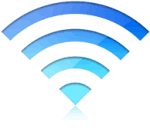
- Locate WiFi networks in your area – Go to Settings > Wi-Fi screen. If there are no networks, then maybe there is no Wi-fi coverage there.
- You maybe ouside range of the Wi-Fi router or hotspot. Shift near the router. Get a clear line of sight.
- Verify Wi-Fi router is turned on. Many times its too simple.
- Verify Wi-Fi router is connected to the internet cable. Loose cables are common.
- Private networks may not show up. Go to Settings > Wi-Fi > Other and enter the Wi-Fi network name, security, and password to connect.
iPad Not Connecting Wi-Fi Network, Internet not working
- Locate the correct Wi-Fi network. Many times there are multiple Wi-Fi networks available and you need to choose thje right one for optimum internet speed and connectivity.
- Coffee shops, airports, internet cafes etc. many times don’t offer free Wi-Fi networks. To run internet on such subscription wifi networks, you need to ask them for local wi-fi connectivity for a charge.
- Configure network-specific settings – like IP address, DNS, and Search Domain settings. Maybe someone tampered with yoru iPad settings.
- Use “Renew Lease” to acquire new IP address, DNS, and Search Domain information from the Wi-Fi network.
- Turn off iPad – then restart. Things might automagically work.
- Turn Wi-Fi router off and then on again. It might just need a reset.
- Disable wireless encryption / security on the Wi-Fi router – if it works this means there are encryption issues. Change the security protocol and try again.
- Reset your network settings – Go to Settings > General > Reset > Reset Network Settings.
- Configure your Wi-Fi router to use a single WEP key.
- If nothing works, turn off Wi-Fi and use the cellular data plan – that will at least work if you got a data plan.
Dropped / Fluctuating / Weak iPad Wi-Fi Signal

- Move closer to the wi-fi router signal. Get clear line of sight.
- Reduce active Bluetooth wireless devices near your ipad
- Change channels on your wireless network to use 2.4 and 5GHz channels with the least interference.
- Reduce interference by mobile phones, cordless phones, metals, power lines, microwave ovens, wireless speakers, other wireless devices including AirPort and Bluetooth devices.
- Remove iPad from cover, remove any attachments that might be interfering.
iPad not automatically connecting known Wi-Fi networks
- Create separate Wi-Fi network names to identify each band (for Wi-Fi routers that are dual-band capable). Add some characters to the current network name. Example: Add a G to the 802.11b/g network name and an N to the 802.11n network name. (source)
- In third-party Wi-Fi routers that are dual-band capable, ensure that both networks use the same security type (WEP, WPA, WPA2 etc.)
- Reset your network settings – Go to Settings > General > Reset > Reset Network Settings. This will reset all network settings, including passwords, VPN, and APN settings.
- Update Wi-Fi router for firmware or software updates.
That should get your iPad wi-fi started easily. Check it out. Share your tips.