How to change WordPress password when you cannot log in? I lost my WordPress Password and the WordPress password reset URL email would not come! I have been working on WordPress blogs for years now, but this was a tricky situation.
Lost WordPress Password
Why was this a problem? I created a new WordPress blog by one-click Softaculous install. After creating my new WordPress blog when I went into the WordPress login screen, the installation would not accept the password created at the time of installation. It was a complex password and somehow did not get saved on Lastpass. Although I tried the password which I thought was correct, it did not work. This was not something the emergency WordPress script could fix.
Failed WordPress password reset URL email
When I clicked the forgot password link on the WordPress login screen, it informed me that the WordPress password reset URL was sent to my email.

But no password email arrived in my Gmail inbox. I tried the WordPress forgot password link several times, but no password recovery email arrived in my inbox!
It was a strange situation as the WordPress installation successful email came when the WordPress installation was completed successfully, so the email entered in the WordPress installation script was correct. I checked this email for my WordPress password. However, while this email contains the WordPress admin login details with username, URL, and other important information, the password was starred and therefore could not be simply pasted into any WordPress login form.
Change WordPress Password with PHPMyAdmin
So in this situation how do you recover and reset lost WordPress password? How do you change your WordPress password so that you can log in to WordPress again?
Fortunately, I have some knowledge of server administration while running my shared VPS server from my hosting provider A2 hosting. I have been tweaking PHPmyAdmin effectively for years now.
So I logged into my hosting cPanel and went directly to the PHPMyAdmin. So here is how I do it step by step.
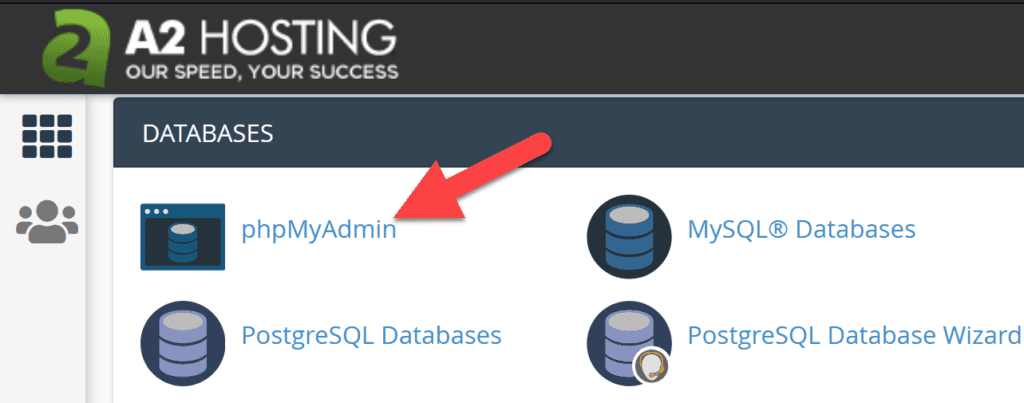
This is a wonderful tool to manage your server, get access to the WordPress tables and find the particular WordPress table with stores WordPress passwords, and change WordPress password easily.
Choose your WP database in the left frame in which your WordPress blog is running. Then in the right frame choose the wp_users table. It could be some other table prefix as well depending on your WP installation like abcd_users

Then there might be multiple users. Choose the user whose WordPress password change is needed.

Go to the user_pass option and you will see a long complex password code. This is not the actual password which you can just cut-paste into the WordPress login form and login. This is an encrypted password. So you cannot recover this password.

Type the new complex password into the column whatever you like (always good to use a complex password generator and save in a browser password manager). Use the MD5 protocol to encrypt your ‘New password” and it will show the gibberish text, which is not your actual password by a long encrypted hash code for password security.

As the last step, Save the encrypted password in the database
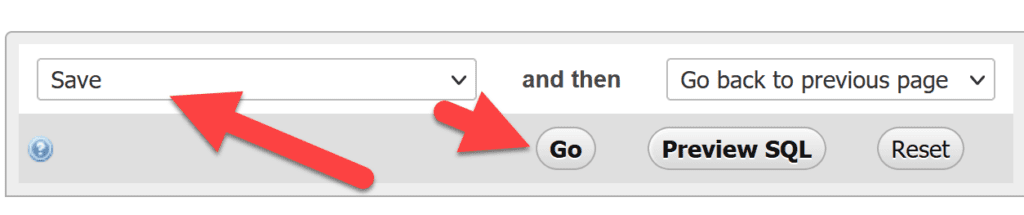
Now you can go to the WordPress login screen at /wp-admin and login to WordPress with your new WordPress password!