Did you know that you can lock safe search in Google, to protect your kids online from searching unwanted content, and getting surprised by unexpected search results. If your children use the same computer and browser that you do, then it is highly recommended that you to enable and lock strict safe search, besides using a good parental control software and a filtered web browser.
Google does provide an option for strict search results, but it doesn’t serve much purpose as children can always turn off safesearch in click. Don’t think that your children would do that – if they created an underage Facebook account, this is much easier.
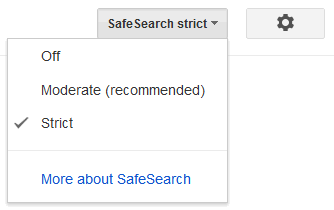
So the good idea would be to apply strict search filtering, and Lock safe search with password protection of your Google account.
How to Lock Safe Search?
Proceed to the search settings icon (gear shaped), and choose search settings. In the safe search filters, choose the strict filtering option which will filter out most explicit sexual content from webpages, images and videos.
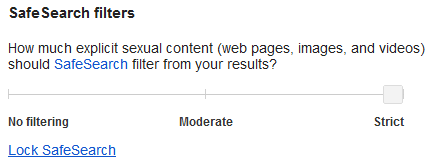
Once you decide to lock safe search, the good thing is that Google will lock this across all Google domains, so children cannot use a different Google domain name like google.in and get access to unmoderated search. Now Google will ask you for your Google account password which will lock the search results.

That’s it. Now all the Google search results will be strict filtered and will need your Google account password to unlock safe search. This is how the coloured Google balls will appear on the top right of the screen when this Google safe search is activated and locked (which parents can easily monitor from across the room).
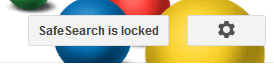
In fact, I would also go ahead and recommend that you turn off Google instant search and show more search results instead, so that unexpected results and images don’t appear in the window below as your children continue to type their search terms. Remember, this is just one option for parental control on Google search. Even after activating it, you will still find a lot of content which you may feel is explicit for your children, but still it is better than not having unlocked Google safe search at all.
Internet is an unsafe place, and there are hundreds of other ways in which children can access adult content and unblock websites, so you must activate parental control software on your computers. There are so many image search engines, and just blocking Google image search does not block explicit images.
Microsoft Bing search turns on strict safe search in most countries by default, and you can learn about how to turn on Bing Safe Search in your region.