So I finally purchased a HP 14 Chromebook and would like to share Chromebook unboxing photos. I decided to buy Chromebook in India after it became available and my visit to Chromebook store proved useful to get a hands on experience, understand the Chromebook capabilities and how it meets my blogging needs.
Confused between a choice of Acer 11 Inch and HP 14 inch Chromebook, I finalized my decision based on a larger brilliant screen of 14 in, 4GB RAM, and an amazing HP build and user experience. [BTW also see my new Chromebox unboxing pics]
Chromebook Unboxing Photos
So here is the chromebook box in which I got it. The cardboard box is unimpressive with a large HP logo. (The Acer Chromebook boxes look really nice and colorful)

When you opne the seal on top, you are immediately greeted with the Setup instructions.
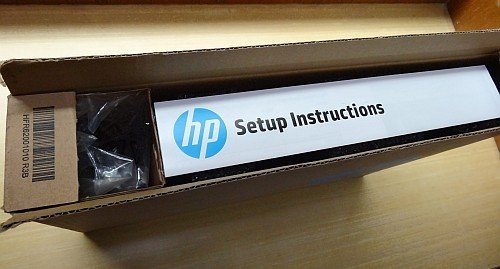
And once you remove the neatly folded setup instructions leafet, you catch the first glimpse of the Chromebook.

Surprised! It is the new turquiose color chromebook which I liked much better than the white one.
As we continue to do the unboxing of the Chromebook box, I find the power cables and charger. Another more detailed manual about warranty etc.

Remove the neat plastic wrapping, allows the nice feel of the smooth rubbery texture of the Chromebook.

There is the cool Chrome logo in the corner which lets one know it is a Chromebook, and the highlight is the shining HP logo in the centre (which will get scratched soon it seems).

So finally we can open the Chromebook and it starts instantly in a few seconds! – just by opening the screen! A dark fibre paper protects the screen and keyboard.

Remove the cover, and the beautiful silver keybaord is revealed. The touchpad is fixed and super smooth. The Intel, Energy star and HP stickers are stuck there.

Now you need to login using your Gmail account, and it creates a user. That is how users are created in Chromebook, unlike Windows users. There is also a guest mode. Minimal icons at bottom. All apps neatly stacked together. Cannot place anything on the dashboard. Shuts down in 2 seconds!

Brilliant. Now get ready for some more Chromebook posts as I experiment with it further. Add a powerful Microsoft wireless mousr 5000 for power use and add a chromecast for HDTV streaming!